
Click on Zooming at the top of the screen, and then on Zoom In (Drag Mouse).

The cursor changes to a magnifying glass. ![]()
Move the mouse to one corner of the region you are interested in.
Hold the left button of your mouse down and move the mouse to the opposite corner of the region. This is called Dragging the mouse. You will create a box.
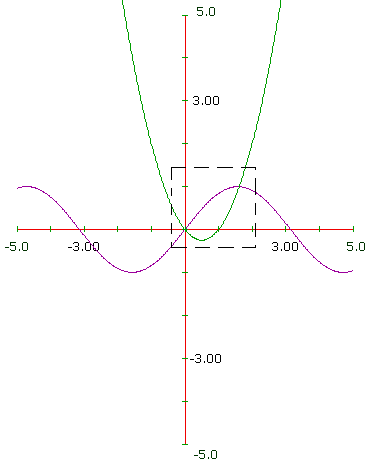
Let go of the mouse button and CalGraph will show an expanded graph of what is inside the box.
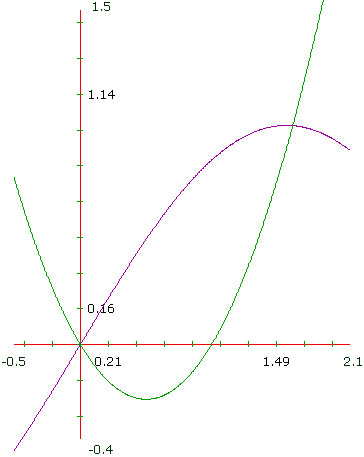
If you hold down the Control key and type z, the cursor changes to a magnifying glass in the same way.
You can also reach Zoom In by right-clicking anywhere on the graph.
When you zoom in on a region, you might not include any part of the x-axis or the y-axis. CalGraph wants you to have some idea of the values of x and y so it draws an axis for you, and labels it. This new axis is drawn with dotted lines; that way you know that where the axes cross is not the origin.